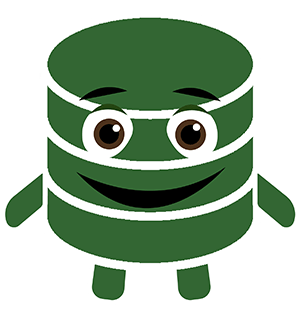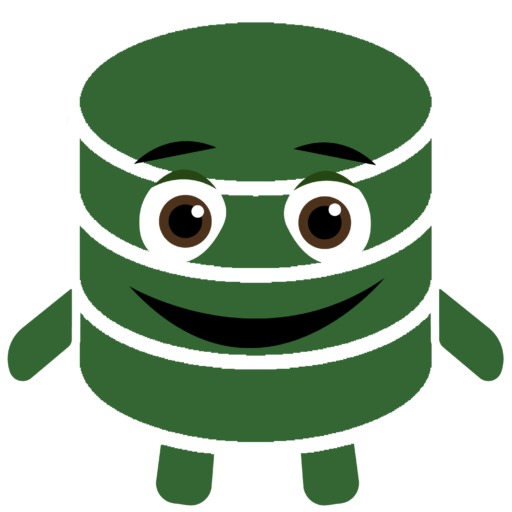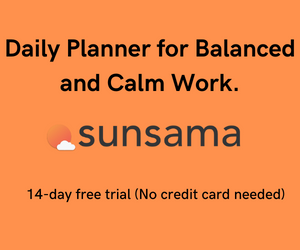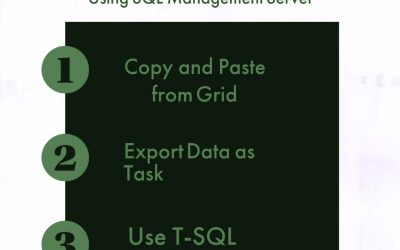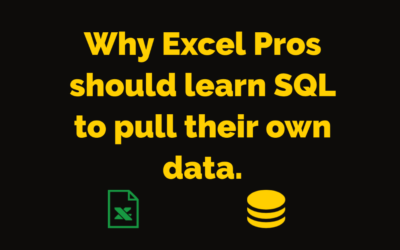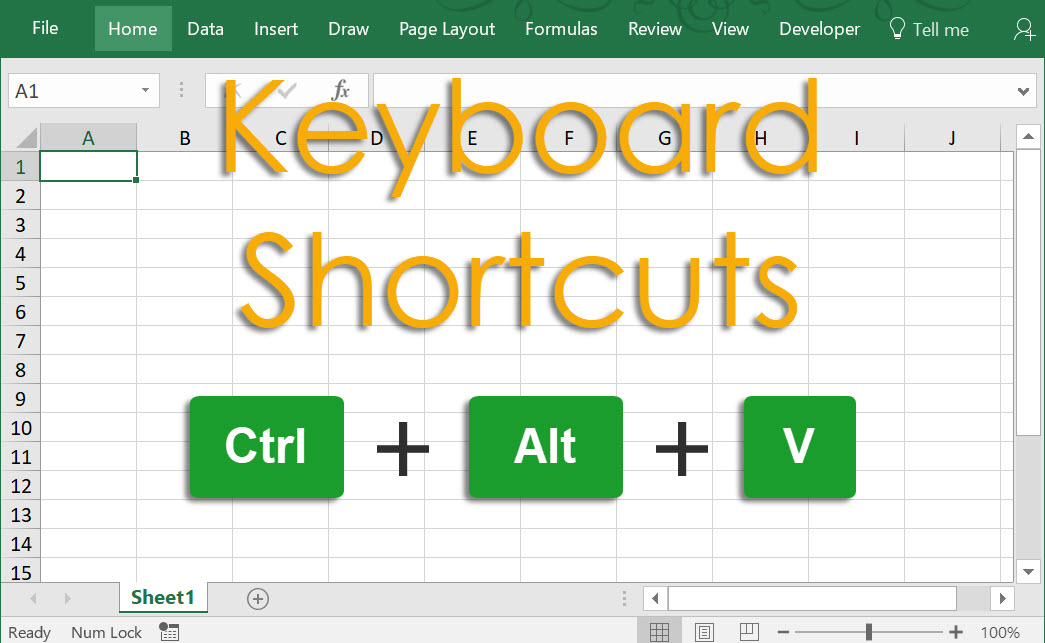
Learn to use Excel faster and Maximize Productivity
Welcome to Excelshortcut, the place to get faster with Excel.
Microsoft Excel is a powerful tool for working with data. At Excel Shortcut, our goal is to help you use it as efficiently as possible.
Navigate this website to learn the Excel shortcuts and top formulas. The blog covers Excel and other topics, like how to automate boring tasks and how to use software to maximize work performance.
Our goal is to help you work more efficiently with technology and create time for stuff that matters most.
Use the table below to navigate through the best shortcuts for Microsoft Excel.
| Hotkey | Key Combination | Action | Description |
|---|---|---|---|
| Ctrl | Ctrl+A | Select All | Select All Cells in a worksheet |
| Ctrl | Ctrl+B | Bold | Make Cell Font Bold |
| Ctrl | Ctrl+C | Copy | Copy Selection |
| Ctrl | Ctrl+D | Fill Down | Copy Selection |
| Ctrl | Ctrl+F | Find | Pulls data from cell above into selected cell |
| Ctrl | Ctrl+G | Goto | Summons Goto Dialog Box |
| Ctrl | Ctrl+H | Replace | Find and Replace string with defined string |
| Ctrl | Ctrl+I | Italic | Italicize Cell Font |
| Ctrl | Ctrl+K | Insert Hyperlink | Define Link and corresponding Address |
| Ctrl | Ctrl+N | New Workbook | Open New Workbook |
| Ctrl | Ctrl+O | Open | Summon Open Menu |
| Ctrl | Ctrl+P | Open Print Preview Screen | |
| Ctrl | Ctrl+R | Fill Right | Pulls cell contents from left cell into selected cell |
| Ctrl | Ctrl+S | Save | Save Document |
| Ctrl | Ctrl+U | Underline | Underline Cell Contents |
| Ctrl | Ctrl+V | Paste | Pasted Copied Information Into Cell |
| Ctrl | Ctrl W | Close | Close Current Document |
| Ctrl | Ctrl+X | Cut | Copy Selection to Clipboard while removing contents of cell |
| Ctrl | Ctrl+Y | Repeat | Repeat the last action performed |
| Ctrl | Ctrl+Z | Undo | Undo previous action |
| F Keys | F1 | Help | Open help dialog |
| F Keys | F2 | Edit | Enter cell to make changes |
| F Keys | F3 | Paste Name | Open list of named ranges to paste |
| F Keys | F4 | Repeat last action | Repeat the last action performed |
| F Keys | F4 | Absolute to Relative | Switches between absolute and relative references during formula edit |
| F Keys | F5 | Goto | Enter and move to cell or range of cells |
| F Keys | F6 | Next Pane | If worksheet is split, move to next pane |
| F Keys | F7 | Spell check | Open Spellcheck tool |
| F Keys | F8 | Extend mode | Press, then use arrow keys to extend selection |
| F Keys | F9 | Recalculate All | Recalculates entire workbook if set to manual calculation |
| F Keys | F9 | Change to Value | During cell edit mode, replaces formula with calculated value |
| F Keys | F10 | Activate Menubar | Adds letters to menu bar that can be used as shortcuts |
| F Keys | F11 | New Chart | Opens Design tools and new chart |
| F Keys | F12 | Save As | Save Document and Choose Name |
| Ctrl | Ctrl+: | Insert Current Time | Enter current timestamp |
| Ctrl | Ctrl+; | Insert Current Date | Enter current datestamp |
| Ctrl | Ctrl+" | Copy Value from Above | Pulls data from cell above into selected cell |
| Ctrl | Ctrl+ | Copy Formula from Above | Pulls formula from cell above into selected cell |
| F Keys | Shift+F2 | Edit cell comment | Open/Add Cell Comment box for editing |
| F Keys | Shift+F3 | Paste function into formula | Open Insert Function Dialog Box |
| F Keys | Shift+F4 | Find Next | Move to Next Similar Value |
| F Keys | Shift+F5 | Find | Open Find/Replace Dialog |
| F Keys | Shift+F6 | Previous Pane | Move back to Pane previously occupied if Split is used |
| F Keys | Shift+F8 | Activate add to selection mode | Allows selecting multiple selections without CTRL key |
| F Keys | Shift+F9 | Calculate active worksheet | Perform all calculations for active worksheet |
| F Keys | Shift+F10 | Display Cell shortcut menu | Right Click on a cell |
| F Keys | Shift+F11 | New worksheet | Open New Blank Workshee |
| F Keys | Shift+F12 | Save | Quicksave Document |
| F Keys | Ctrl+F3 | Define name | Edit Name Properties of open worksheets |
| F Keys | Ctrl+F4 | Close | Close Current Workbook |
| F Keys | Ctrl+F5 | XL, Restore window size | Expand Worksheet size to fill application window |
| F Keys | Ctrl+F9 | Minimize workbook | Send Workbook to Task bar |
| F Keys | Ctrl+F10 | Maximize or restore window | Expand Workbook to Maxium Screen size |
| F Keys | Ctrl+F11 | Inset 4.0 Macro sheet | Open New Macro Tab in Worksheet |
| F Keys | Ctrl+F12 | File Open | Open File Browser |
| F Keys | Alt+F1 | Insert Chart | Quick Paste Chart From highlighted Cells |
| F Keys | Alt+F2 | Save As | Save Document and Choose Name |
| F Keys | Alt+F4 | Exit | Close current workbook |
| F Keys | Alt+F8 | Macro dialog box | Open Macro Dialog Box |
| F Keys | Alt+F11 | Visual Basic Editor | Open Visual Basic Editor Menus |
| F Keys | Ctrl+Shift+F3 | Create Names Dialog | Automatically names ranges based on row and column headings |
| F Keys | Ctrl+Shift+F6 | Previous Window | Switches to other window in excel |
| F Keys | Ctrl+Shift+F12 | Open Print Preview | |
| F Keys | Alt+Shift+F1 | New worksheet | Add and Open New Blank Worksheet |
| F Keys | Alt+Shift+F2 | Save | Save Current Workbook |
| Alt | Alt+= | AutoSum | Insert Sum Function |
| Alt | Alt+Down arrow | Display AutoComplete | Show all options for Autocomplete |
| Alt | Alt+ | Format Style dialog box | Open cell Formatting options |
| Ctrl | Ctrl+Shift+~ | General format | convert number to general format |
| Ctrl | Ctrl+Shift+! | Comma format | convert number to comma format |
| Ctrl | Ctrl+Shift+@ | Time format | convert number to time format |
| Ctrl | Ctrl+Shift+# | Date format | convert number to date format |
| Ctrl | Ctrl+Shift+$ | Currency format | convert number to currency format |
| Ctrl | Ctrl+Shift+% | Percent format | convert number to percent format |
| Ctrl | Ctrl+Shift+^ | Exponential format | convert number to exponential format |
| Ctrl | Ctrl+Shift+& | Outline | Create Outline around cell |
| Ctrl | Ctrl+Shift+_ | Remove outline border | Remove outline around cell |
| Ctrl | Ctrl+Shift+* | Select current region | Highlight region current to selected select |
| Ctrl | Ctrl+Shift++ | Insert | Open Insert Function Dialog Box |
| Ctrl | Ctrl+- | Delete | Open Delete Function Dialog Box |
| Ctrl | Ctrl+1 | Format cells dialog box | Open Format Cells Dialog Box |
| Ctrl | Ctrl+2 | Bold | Activate Bold Font |
| Ctrl | Ctrl+3 | Italic | Activate Italic Font |
| Ctrl | Ctrl+4 | Underline | Activate Underline Font |
| Ctrl | Ctrl+5 | Strikethrough | Activate Strikethrough Font |
| Ctrl | Ctrl+8 | Toggle Outline symbols | Display outline symbols if activated in workbook |
| Ctrl | Ctrl+9 | Hide rows | Hide selected row |
| Ctrl | Ctrl+0 | Hide columns | Hide selected column |
| Ctrl | Ctrl+Shift+( | Unhide rows | unhide hidden rows |
| Ctrl | Ctrl+Shift+) | Unhide columns | unhide hidden columns |
| Alt | Alt or F10 | Activate the menu | Display shortcut symbols in main menu |
| Shift | Shift+Ctrl+F | Font Drop Down List | Open Format Menu with Font tab selected |
| Shift | Shift+Ctrl+P | Point size Drop Down List | Open Format Menu with Font tab and size selected |

Recent Post
How to Combine Word Documents: 4 Easy Methods to Merge Files Efficiently
Merging separate Word documents into a single file is a typical office challenge. There are many reasons to merge multiple docs into one, including consolidating reports at work, merging chapters of the book you're writing, or combining meeting notes. There are...
How to Compare Two Sets of Data in Excel with AI
Do you need help reconciling data from two different workbooks in Excel? Today, I will show you how to make quick work of duplicate records. While Excel is my go-to tool for making sense of data, this demo compares two Excel-based data sets using a brand-new tool,...
Tired of Nested IFs in Excel? Make this SWITCH!
The Nested IF Nightmare Every Excel worksheet starts innocent enough. You open the formula box and create a simple “if this, then that” formula. The logic is clean, but you need to add one more condition. And then another one. Next thing you know, you’re drowning in...
Learn about SQL joins using Excel
Why do we join tables in SQL? Tables that logically represent information are the foundation of relational databases. The ancient rules of database normalization remind us to arrange database tables to reduce redundancy and increase flexibility. An adequately...
Super Bowl Squares Template
***Updated for Superbowl 59- The Template Download is Directly under the Excel Preview*** This Version is unlocked, so be careful with the formulas. You have to press F9 to Regenerate the squares because calculations are set to manual. This spreadsheet is for...
How to Return Multiple Matches in one Cell Using a lookup?
VLOOKUP is great for looking up a value and returning another corresponding value. But what happens when the first match just isn't enough. I've been tasked with finding a way to put return not just the first but the second, and third match. At first, I tried to...
How to Delete every other Row in Excel
Have you ever needed to delete every other row in Excel? You are not alone. There are a few ways to accomplish it. It's a pretty good candidate for a VBA solution, but I'm going to show you how to quickly delete every other row without using VBA or a plugin. I...
Data Defender: Play this Excel Game and Learn Excel Shortcuts Fast
Microsoft Excel has roughly 750 million users all over the world. It is an essential, all-purpose business tool. This spreadsheet software can fill a wide range of business needs. Every business professional needs to get familiar with Excel. Your proficiency level...
Select the Email Service Provider that is right for you.
Excelshortcut.com commits to continuous improvement. I've wondered if our Communication distribution process is lacking. Is there a more effective tool to help us share valuable content? Mailchimp has been ExcelShortcut.com's tool for email creation and...
How to Load Stock Information in Excel? It’s Easier Than You Think
There are plenty of websites that display stock tickers, technical information, and other important stock Information. Even though several websites do a fantastic job, sometimes you want to analyze them in your own little spreadsheet. Getting Stock Market Data into...
Insert Multiple Rows into SQL table Using Excel as a Template
I hope you followed the previous tutorial where we checked Created some brand new database tables using Excel as a template. Let's populate these tables with meaningful data. Okay, it might not be the most meaningful dataset since I just made this data up using...
SQL Statement Samples for Tutorials
Use the Excel Templates below to follow along with the Excel2SQL Tutorials. Feel free to download and modify these smooth templates to Create your own SQL Scripts. [embeddoc...
How Do You Learn Computer Programming Quickly?
If you don’t have a job as a programmer and want to learn fast, focus on active learning with lots of practice. Here is the path I recommend you take to fast-track the process: 1) Start with targeted, interactive lessons — short sessions of introductory and passive learning. 2) Passion projects — spend the bulk of your emphasis on longer sessions of challenging, passion-driven side projects.
3) Aim for things that you like to do or that will make your daily obligations easier. 4) Bring along a mentor or pay a freelancer to guide you. They will provide feedback and help you throw out lousy coding habits. Supplement with other sources to fill in the gaps. 5) Keep repeating steps 1 through 4 while applying for entry-level programming jobs.
6) Enroll in a short, targeted, software development path.
Create Tables
We will create some brand new tables in SQL Management Studio using Excel as a template in this tutorial. The sample data is a fictitious list of Experts and their areas of specialty. Below is a quick Description of our tables and a short sampling of each. This...
Updating Table Data, Excel VS SQL
Change is part of life and our data is extremely susceptible to these changes. Can Microsoft Excel Keep up with all of the changes to your data? Maybe it's time to use SQL to update your data. Let’s discuss updating data in an effective way. Up until now, many of the...
If you want to get faster with Excel and optimize your workflow Sign up for the Shortcut Newsletter today.
Most Popular Blog Posts
3 Ways To Export an SQL Query to an Excel File using SQL Management server
Learn three ways to output your SQL queries to and Excel file
Excel Pros should learn SQL to pull their own data.
Let's discuss why Excel Users should learn SQL to pull their own data. First, we will answer the basic question, What is SQL? SQL stands for Structured Query language. It is used to manage structured information in database tables. Structured data is formatted for...
How Do You Learn Computer Programming Quickly?
If you don’t have a job as a programmer and want to learn fast, focus on active learning with lots of practice. Here is the path I recommend you take to fast-track the process: 1) Start with targeted, interactive lessons — short sessions of introductory and passive learning. 2) Passion projects — spend the bulk of your emphasis on longer sessions of challenging, passion-driven side projects.
3) Aim for things that you like to do or that will make your daily obligations easier. 4) Bring along a mentor or pay a freelancer to guide you. They will provide feedback and help you throw out lousy coding habits. Supplement with other sources to fill in the gaps. 5) Keep repeating steps 1 through 4 while applying for entry-level programming jobs.
6) Enroll in a short, targeted, software development path.
How to Combine Word Documents: 4 Easy Methods to Merge Files Efficiently
Merging separate Word documents into a single file is a typical office challenge. There are many reasons to merge multiple docs into one, including consolidating reports at work, merging chapters of the book you're writing, or combining meeting notes. There are...