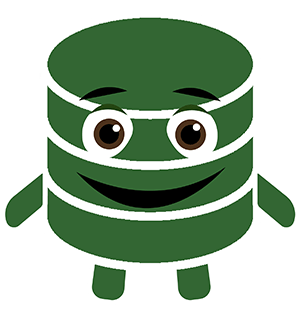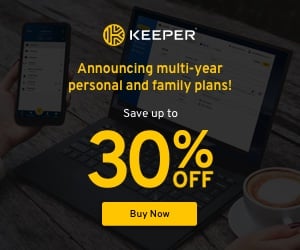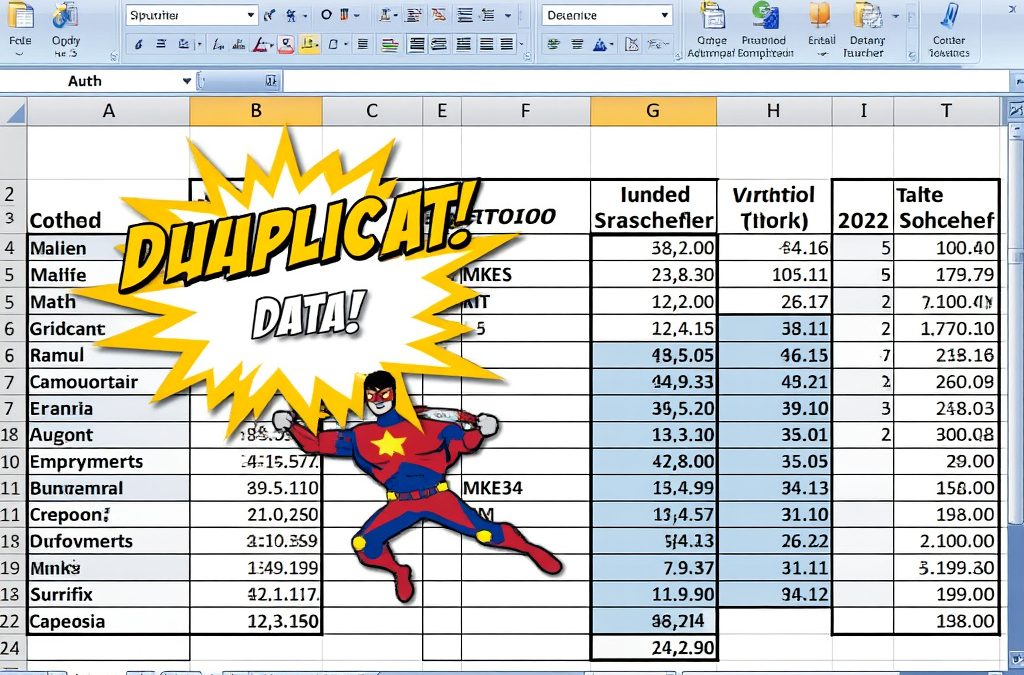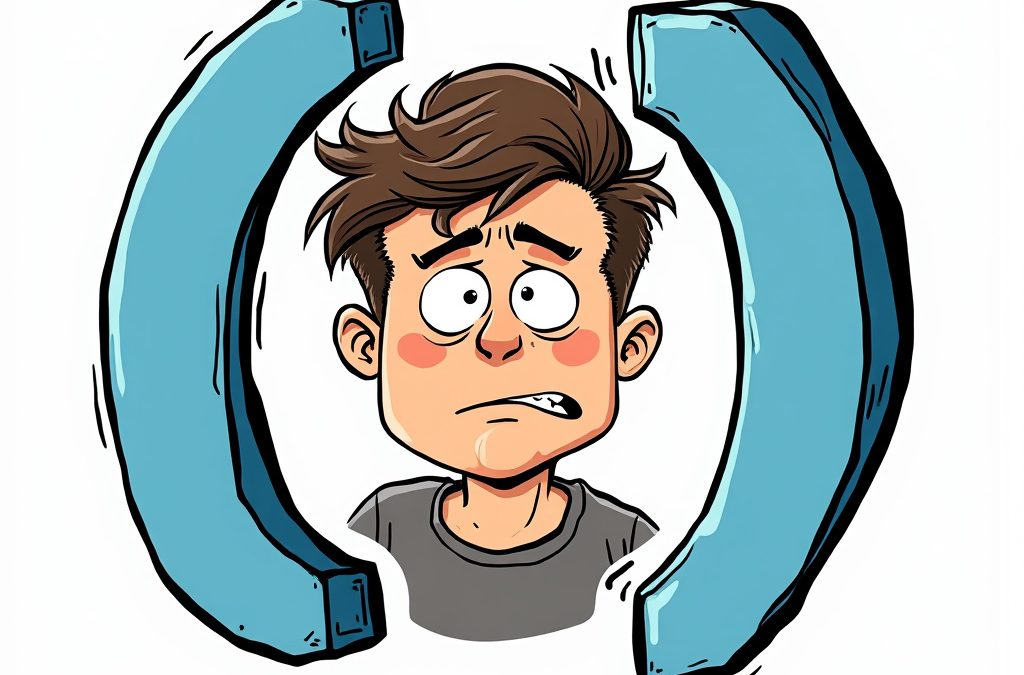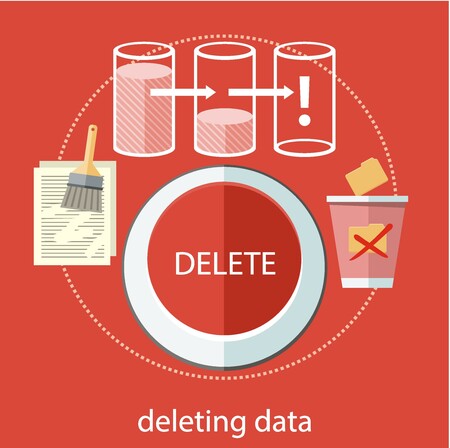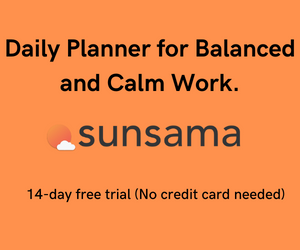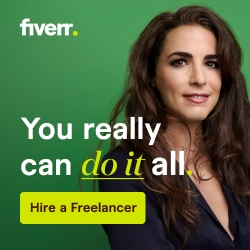Estimate the Amount and Cost of your Next Paint Job
Are you ready to start marking up all of the walls in your house with fresh paint? Before you go to the store to purchase the paint for your next job, try using this calculator for an accurate estimate of the paint amount and the Total Cost of the Job.
How to Use this paint Estimator tool
Start by entering the properties of the paint you are going to use for the job in the paint detail tab.
Next move to the job detail tab and enter important information like the square footage of walls, doors, and which paint you will be used for each job area.
If you wish to view summary information of costs per room, view the last tab (paint reports). Refresh the tables to update the Costs.
Worksheets included in this workbook (with inputs and calculations
- Paint Detail – This worksheet stores the information related to the paints you will be using on the job.
-
Inputs
- Paint Name
- Color Description
- Int/Ext – whether the paint is made for the interior, the exterior of a home (or both)
- Cost per can – the price of each can of paint
- Can Size (Gallons) – the size of each can in gallons. If you are working with ounces instead of Gallons, use the handy dandy Ounces to Gallons Calculator provided in the sheet.
- Coverage (ft per Gallon) – This is the coverage amount on the side of the paint can. It is usually provided as a range. I take a number in the middle but you can adjust for your ability and the surface to be painted.
- Notes (optional) – Any notes or descriptions about the paint type
- Paint Code (optional) – This field makes for easy lookup, especially if you want to reorder the same type
-
Calculations
- Amt per foot – This is the amount of paint needed to cover a square foot of surface area. This will be used on the next sheet to calculate how much paint is needed for the job
-
2. Job Detail – The Job Detail Tab is the meat and potatoes of the tool and where the bulk of the calculations are performed
-
Inputs
- Room Name – The Name you want to provide is related to the area you will be calculating.
- Area Notes – An extra field for further description of the room. Ex: Living Room Ceiling, instead of just Living room.
- Location – Drop-Down Field indicating whether the room is on the interior or exterior of your job site
- Width – Width of the wall you intend on painting
- Height – Height of the wall you intend on painting
- Wall # – Since not all rooms are square shaped and walls are not always painted the same color this field allows you to control the number of walls you are calculating for.
- Door per Area – Number of Doors in the area to be painted
- Window per Area – Number of Windows in the area to be painted
- Paint Type – Drop Down Selection from Paint Detail Sheet
- # of Coats – If you are estimating more than one coat of paint in this area, put a number higher than 1 here.
-
Calculations
- Room Area – This is the total area to be painted based on the width, height, and a number of walls.
- Paint Amt for Room – Using the Room area calculated above and subtracting outdoor and windor areas, this field calculates the Gallons of paint needed to cover the room. It also factors in the number of coats you specified and uses the properties set up in the paint detail table.
- Paint Cost for Area – This field Calculates the Cost needed to paint an area based on the amount of paint needed and the price set in the paint detail table.
- Summary Information – Underneath the table with all Job Detail is a Summary of the Total Gallons of Paint Needed and the Total Cost for the Paint Job.
3. Paint Reports – Click on paint reports to view summary levels of the total paint required for the job (in gallons) and the total cost of the Paint Job in USD.
Click Refresh within each table to update the breakdown per room of paint Cost along with the Number of Gallons of paint.
***The last table in the sheet is the most important as it answers the age-old question, “How many cans of paint do I need to buy for the job?“***
I hope you find this painting estimate template useful for estimating the amounts and costs of your next paint project. Have fun using this calculator and painting!
Click Below to Download the Paint Estimator Template