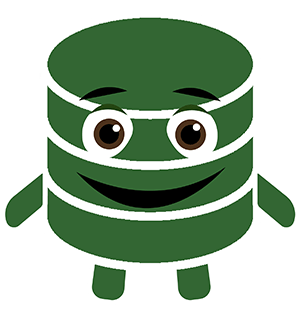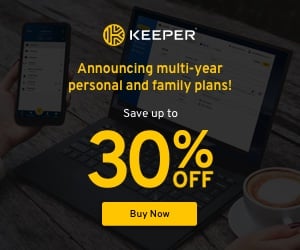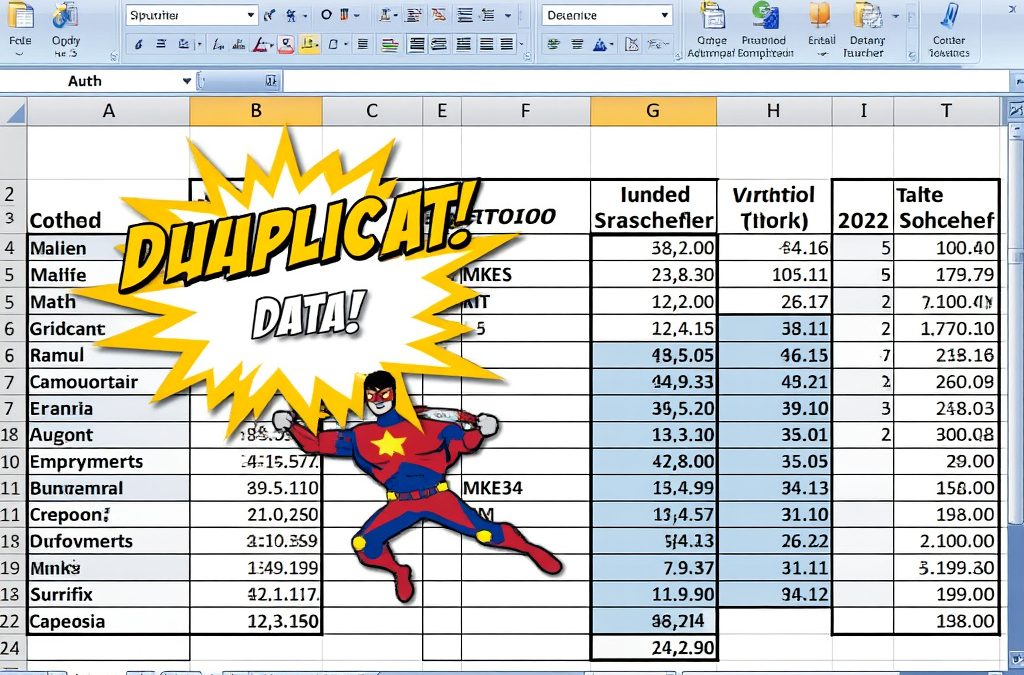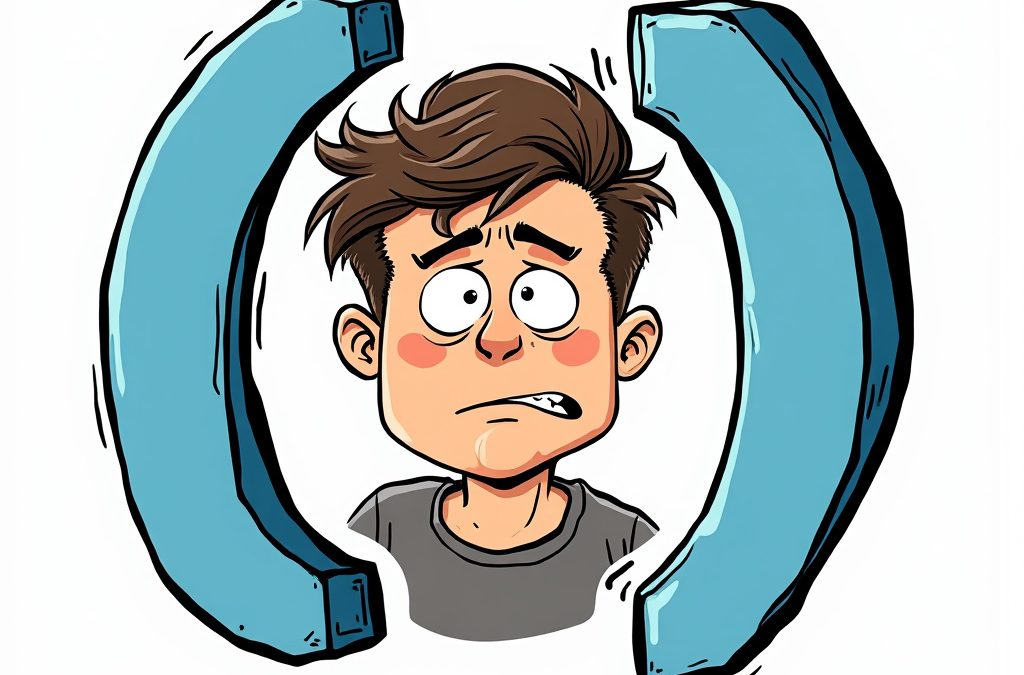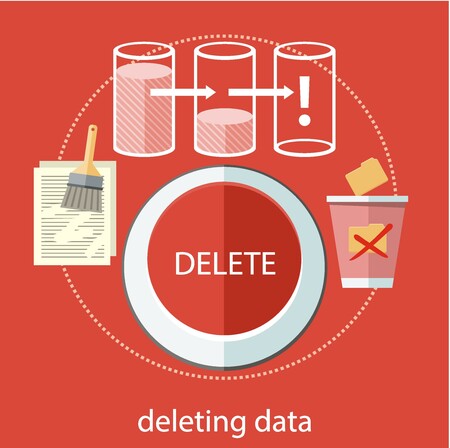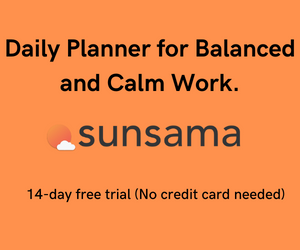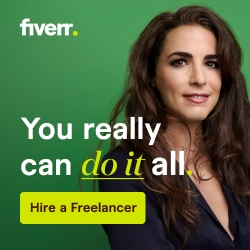Merging separate Word documents into a single file is a typical office challenge. There are many reasons to merge multiple docs into one, including consolidating reports at work, merging chapters of the book you’re writing, or combining meeting notes. There are several easy ways to accomplish this task, from simple ways like copying and pasting to more technical ones like writing a program. And there are solutions in-between, such as using a tool. In this article, we’ll walk through four methods to merge your Word files with minimal hassle.
1. Using Copy and Paste
The simplest way to combine two Word documents is by copying and pasting the content. It’s straightforward, and you don’t need any additional tools.
Steps to Combine Two Word Documents with Copy and Paste:
1. Open both Word documents.
2. Highlight the content of the second document by pressing Ctrl + A (Windows) or Cmd + A (Mac).
3. Copy the content with Ctrl + C or Cmd + C.
4. Paste the copied content into the first document using Ctrl + V or Cmd + V.
5. Format the Text as needed to ensure consistency.
While this method works well for small documents, it can become cumbersome when dealing with larger files or documents with complex formatting.
2. Insert Document Feature in Word
If you need to know how to append Word documents together using a tool native to Word, a built-in feature allows you to insert one document into another.
Steps to Append Word Documents Using the Insert Feature:
1. Open the main Word document where you want to add the other files.
2. Place the cursor where you want the second document to start.
3. Go to the Insert tab
Navigate to the Text Section and Select Object > Text from File.
4. Browse for the file you want to insert, then click Insert.
5. Save the merged document
This method ensures formatting remains intact and is ideal for combining formal documents like reports or contracts.
3. Using Online Tools to Merge Documents
Online tools make it a snap to combine Word documents. Popular options to merge multiple Word documents online include:
– Smallpdf.com: Upload files and combine them into one PDF you can convert to Word. They also have a merge tool you can use to combine two Word documents into a single document
– Aspose: A premium tool that Supports up to 500 pages for free
–PageMender.com – Free and Effective Option. The current version doesn’t retain formatting, though
Many online tools are free, but ensure you use a secure platform to protect sensitive content.
4. Using Batch Scripts for Advanced Users
For those comfortable with writing scripts, you can automate the process of how to combine multiple Word documents using VBA macros in Word or Windows batch files.
This method is efficient but requires some technical knowledge to execute correctly.
The Easiest Way: Copy and Paste for Small Documents. PageMender.com for Larger Jobs
How to Combine Word Documents with PageMender.com:
1. Go to PageMender.com.
2. Upload the documents you want to merge using the drag-and-drop interface.
3. Rearrange the files if necessary.
4. Click Merge to generate your combined file.
5. Download the final document instantly.
PageMender’s user-friendly platform makes it the best choice for anyone who values convenience and efficiency.
Try Different Methods to Combine Word Documents and figure out which one works best for you:
Combining Word documents doesn’t have to be a chore.
We’ve reviewed several methods for combining Word documents depending on your needs and technical expertise. While manual copy-pasting or using Word’s Insert function occasionally works for merging a couple of files, tools like PageMender.com provide a more efficient, flexible way to combine multiple documents regularly. With its free, unlimited usage and intuitive drag-and-drop design, PageMender makes it incredibly easy to merge all your Word files in seconds. Try PageMender to simplify combining your Word documents today.