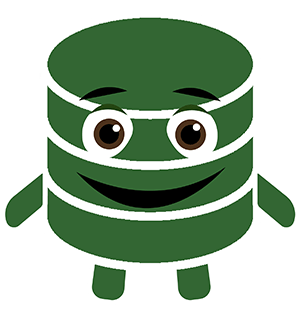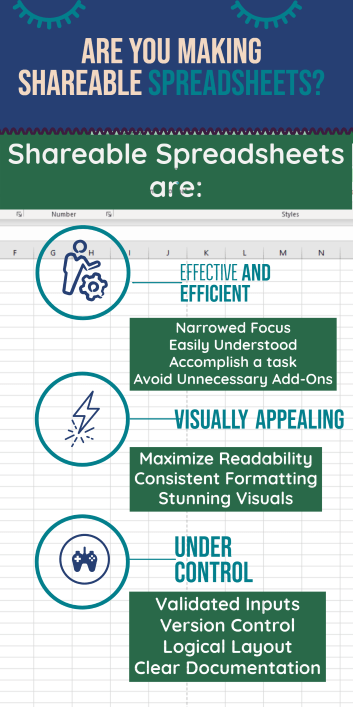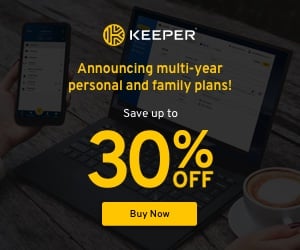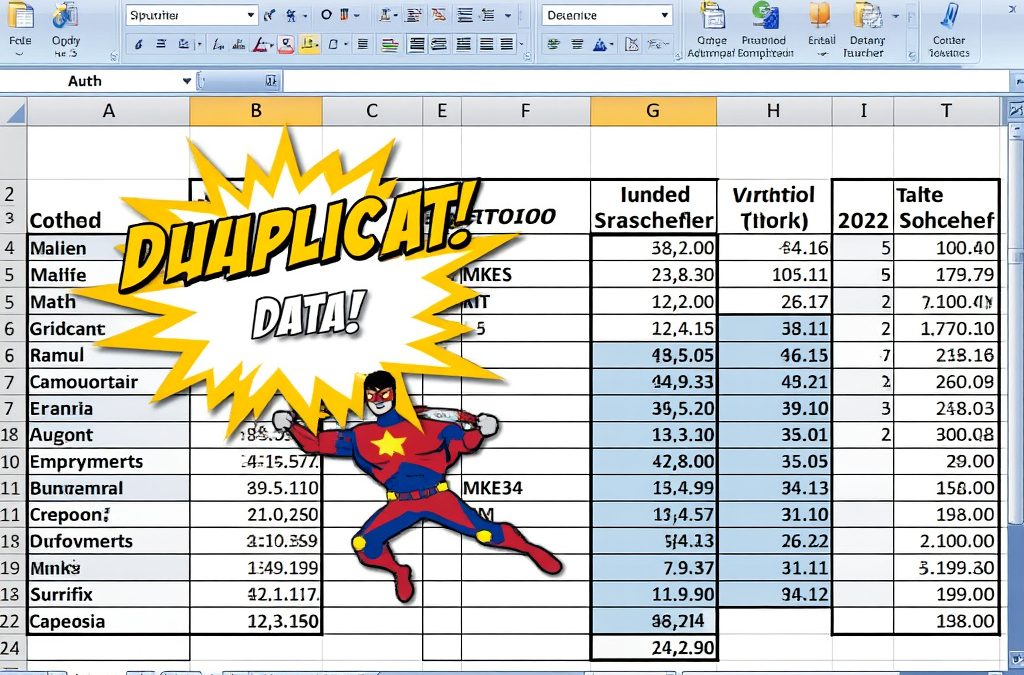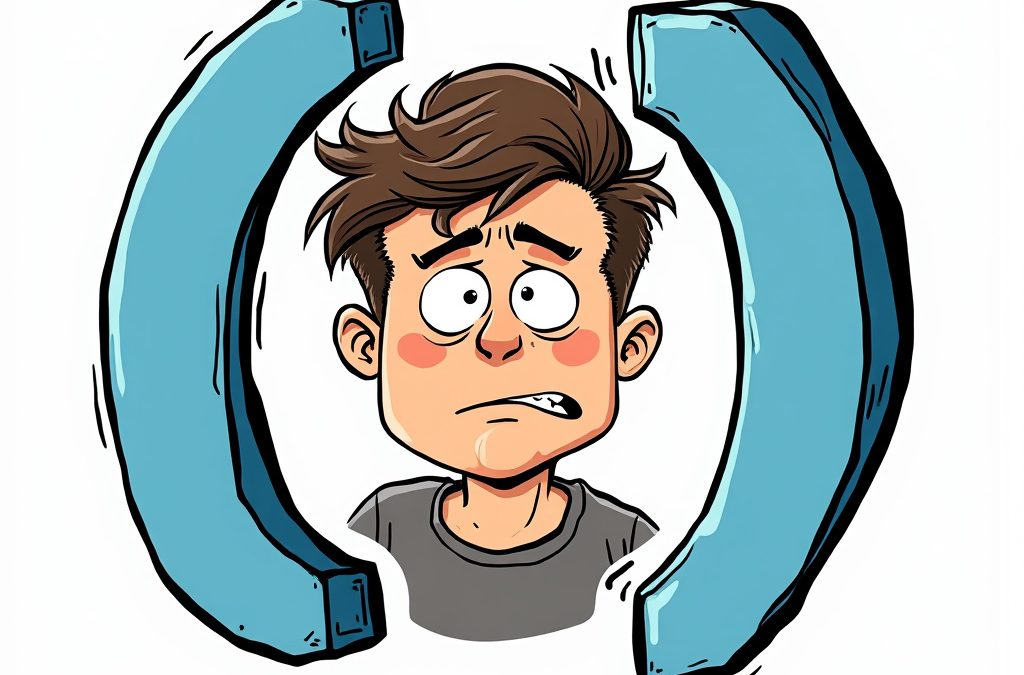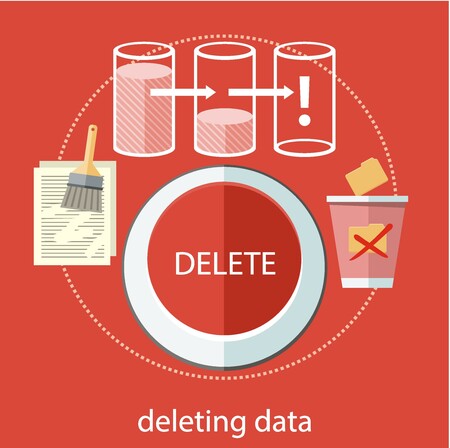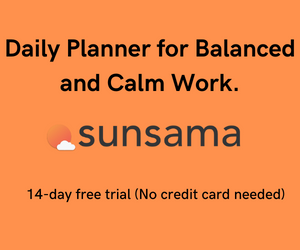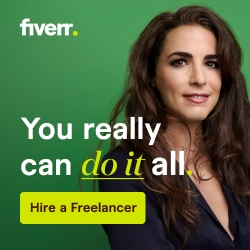I want to share a really helpful concept with my Excel Shortcut readers. It’s called Spreadsheet Shareability and it will definitely help you get recognition as an Excel Pro within your Organization.
Have you noticed that certain Spreadsheets are shared and/or frequently used throughout organizations? On the other hand, there are worksheets ambitiously created and delivered but forgotten almost immediately.
If you’ve ever wondered what makes a spreadsheet worthy of sharing, you’ll be excited to hear the following characteristics that Shareable spreadsheets have in common.
Shareable Spreadsheets are both Effective and Efficient
Sometimes Excel worksheet creators try to create workbooks with “a little something for everyone” or try to include too many features.
It’s tempting to add new features to a worksheet because someone suggested it was a good idea. This often results in an extraneous spreadsheet monstrosity that lacks purpose or direction.
In many circumstances, the best path is to create a new workbook over adding more tabs to the existing one.
Avoid this and make your spreadsheets with a specific purpose. Try to keep each workbook simple, Laser Sharp also and make sure they:
- Have a narrowed focus – Avoid a broad scope and ensure that your spreadsheet is designed for a specific purpose
- Are easy to understand – Make sure a new user can pick up the spreadsheet and carry it out without enrolling in several college courses just to make sense of it!
- Accomplish the specified task as quickly and accurately – So you have already made sure the spreadsheet exists for a reason. It’s effective in carrying out the task, but is it efficient? See if the workbook has parts that aren’t essential to its mission
- Avoid Add-on fever – When contemplating the addition of a new feature, really think hard whether the new feature is necessary. Will it improve the mission of the spreadsheet or will it just create a distraction for a user looking to pick up and learn this spreadsheet quickly?
At the end of the day, a spreadsheet is a tool geared to save the user time in accomplishing the task. If it’s not saving the end user time they aren’t going to use it.
Shareable Spreadsheets are Appealing – You may have to deal with coworkers that are unpleasant or even a complete mess, but there’s no reason the spreadsheets in your life should be this way.
They exist to make the user’s life easier. Your spreadsheets should appeal to the users with:
- Maximum Readability – Make sure each tab and the overall general flow of the workbook move logically. Avoid making users jump around the workbook to accomplish its mission.
- Consistent and Attractive Formatting– If the spreadsheets you are designing are for an organization they might already have a standard format. However, the usage of variables, constants, and formulas should be consistent and look clean. Standardizing your formatting between all of your workbooks will make it easier for both the user and the creator.
- Killer Reports and Visuals – Your end user should receive a polished product. This is your chance to impress important people. Give those executives the fancy dashboards they want to see, even if they don’t deserve it.
Shareable Spreadsheets are Rock Solid – We’ve all heard of Rock-solid abs and we know how intriguing they can be. Let’s apply some of that effort into tightening up our spreadsheets as well.
What I’m talking about here is putting a little upfront work to “idiot-proof” our spreadsheets. If it’s too easy for someone to screw up the workbook, the shareability takes a hit.
To protect your spreadsheets from misguided users and/or “enhancements” (also from yourself!) you should exercise the following:
- Validation Of Inputs – When possible, try to limit the inputs that can be entered into a cell. You might be surprised what others think they can fit into the cell of a spreadsheet.
- Version Control – Make sure that when you create a spreadsheet, keep the latest version on a drive where only you can make edits(or someone you really really trust). When applicable, put a password on that sucker so that others don’t mess up your worksheet just because they can. Use one of the tabs to detail any changes made to the spreadsheet.
- Logical Layout – Not only is a sharp layout more appealing but it’s less likely that the user will screw it up if they are clear about what the spreadsheet is originally designed for. Put another way, if the end-user can understand it clearly, they are likely to use it the right way.
- Clear Documentation– Clear Documentation includes directions on how to use the spreadsheet, as well as documentation that may be helpful throughout. Take advantage of excel’s notes and comments features. You can hide the comments to avoid a cluttered look as long as your users know where to find them later.
Keep making Shareable Spreadsheets and you will be on your way to the Excel Hall of fame.
************************************************************************
If you found this article entertaining and you are serious about taking your Excel abilities to the next level, please sign up for the Excel Shortcut Newsletter. This brief Newsletter gets delivered twice per month is packed with valuable Excel advice and information that will make you more productive.