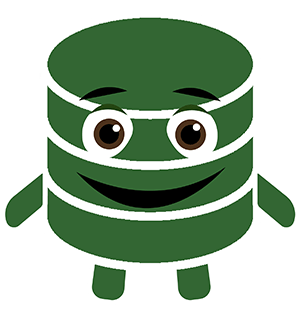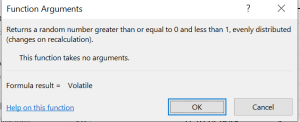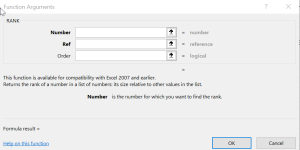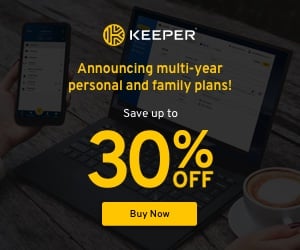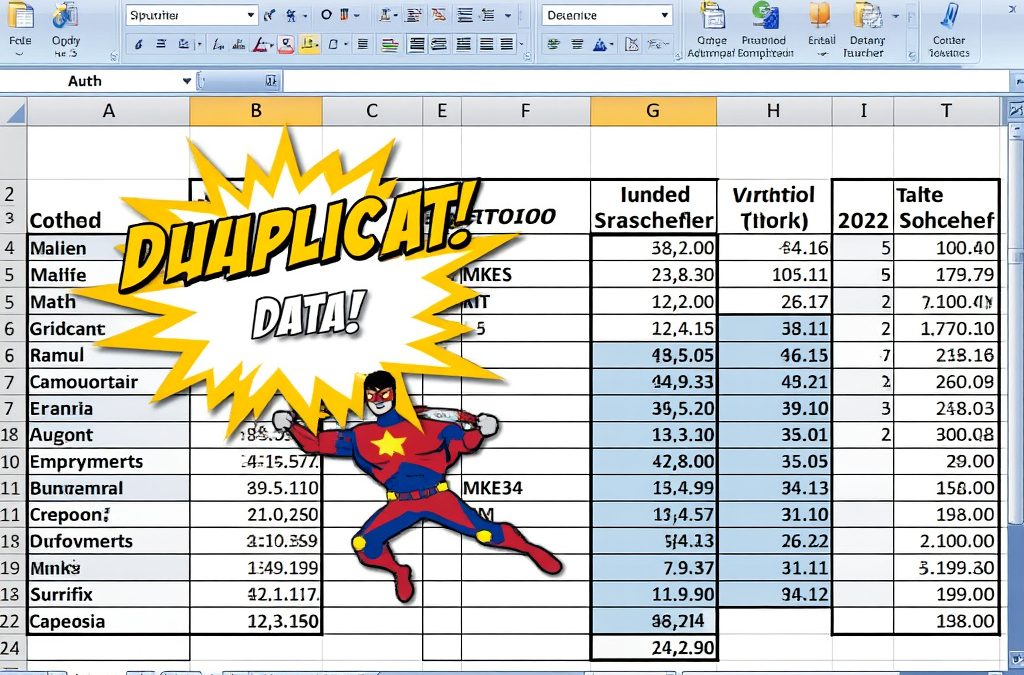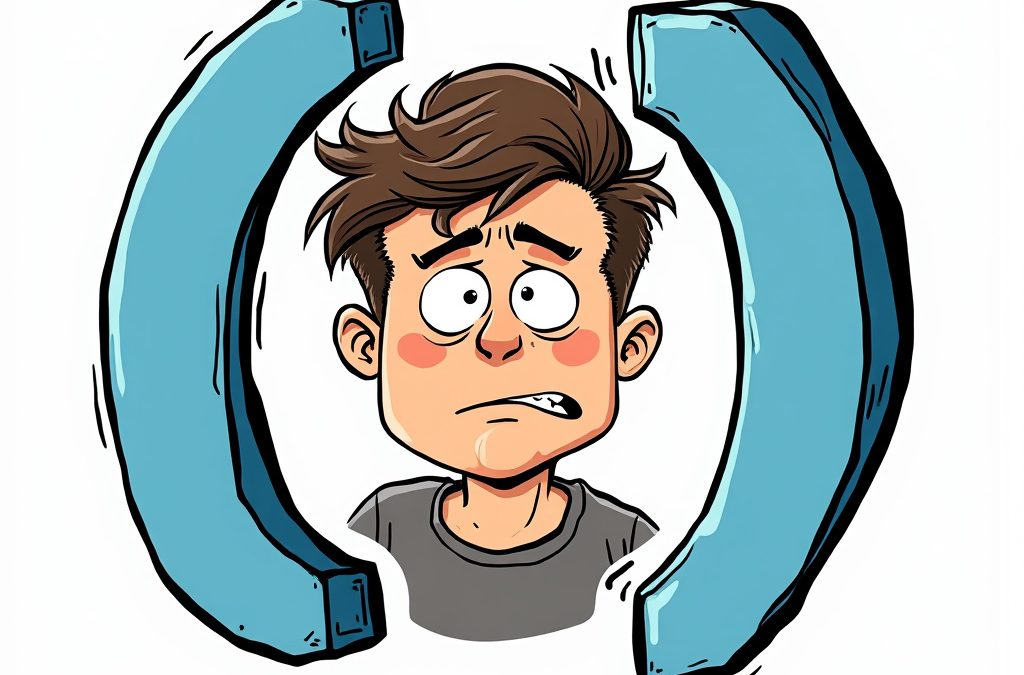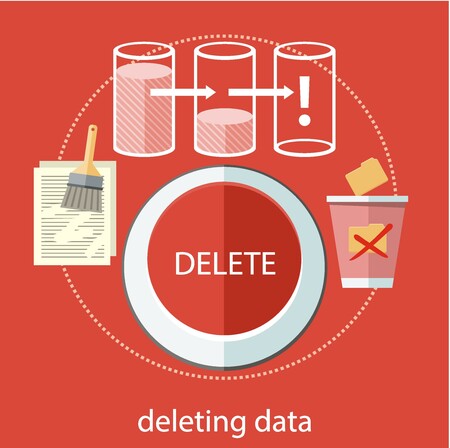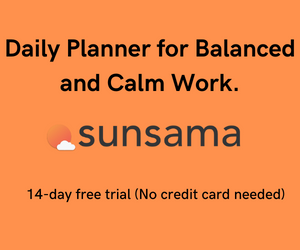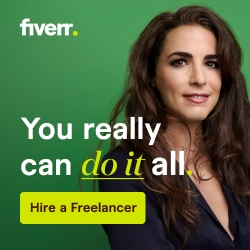***Updated for Superbowl 59- The Template Download is Directly under the Excel Preview***
This Version is unlocked, so be careful with the formulas.
You have to press F9 to Regenerate the squares because calculations are set to manual.
This spreadsheet is for educational purposes only. Please check your local gambling restrictions and make sure to test it completely if using it for your own purposes.
Have fun!
The Superbowl is almost here. If you are tasked with creating blocks for a pool, there’s still time to pull out your ruler, draw up a grid, and wrangle a bunch of friends into writing their names in the squares.
Or, spare yourself some time using the Excel Super Bowl Squares template below.
In this article, I’ll demonstrate how to use the Free Template.
And then you’ll get a look behind the scenes.
If all you care about is getting your hands on that Super bowl squares template immediately, go ahead and download it now.
How to use it
I’m a big advocate of a three-tab spreadsheet, and this Super Bowl Squares template is no exception.
Input Tab – There are three sections to update in this tab.
Team Names – I filled it in for you this time
Boxes – Names of all your friends participating
Rules – Free Form Area for you to enter the rules for your Super Bowl Squares Pool
Output Tab – This Carries over the information from your input and gets it ready for the calculation
Paste and Print – This is the final Doc. Select Everything boxed on the first page and paste values starting in Block A1. If you don’t select “Paste Values” the spreadsheet is doomed.
Step 1 – Get all your friends to put their names in the boxes. Or one greedy friend to fill out 50 It’s totally printable.
Names –
Step 2 – Once all your friends are filled in, put your cursor in the Red Square and press the delete key. Numbers along the grid will all recalculate at this point.
How it Works
The Calculation of the Super Bowl Squares pool relies on two Excel formulas working together.
RANK
Rand creates a Randomly Generated number between 0 and 1. Then Rank assigns a value (1-10) based on the order smallest to largest.
Together they lay the basis for a badass Super bowl Squares template. One Important Note, these are considered volatile formulas. Every time you update ANYTHING in the spreadsheet, these formulas change and recalculate the blocks.
That’s why the Paste n Print exists. You paste the values there, and they are locked down.
I hope you enjoy the game or enjoy playing around with this spreadsheet. It should present a faster and cleaner way to fill all those squares.
But, if you trust Gretchen to pull the tabs out of a lunch bag, you can still do that.